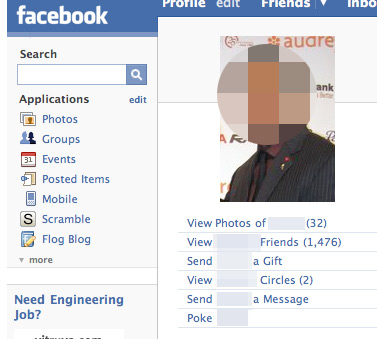
Looks normal, right?
People, this is a very important lesson about Facebook etiquette. What you’re about to see represents exactly what you shouldn’t do to your profile.
Do you see that? Do you see that? Is it necessary to have all those applications? And if so, must we have links to EVERY ONE OF THEM under your profile picture? The answer is no. Absolutely not. Half these apps are probably awful, spammy, or non-functioning anyway. I’ve never wanted to punch a profile before, but now I do.
The sad thing is that there are probably other profiles out there that absolutely dwarf this. Terrible.
The lesson to be learned, people, is that if you let a list of tiny application icons grow this big on your profile, you will be met with immediate disdain.
(Sadly, it seems as though once an icon is on your page, there’s no getting rid of it. If you know how, feel free to leave a comment.)
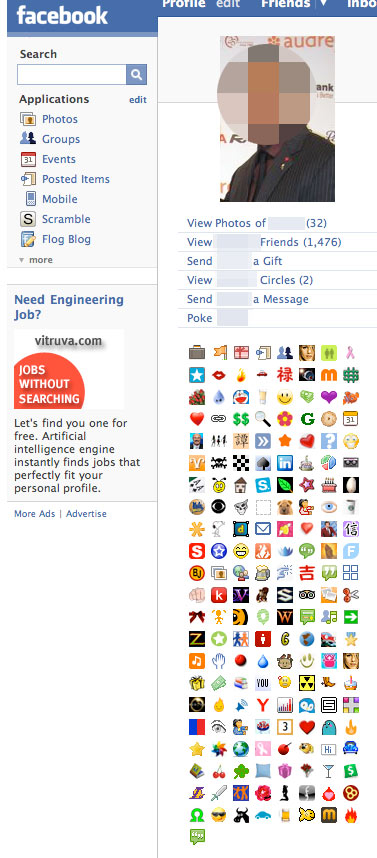
I am with you on the oh, so annoying applications! I have a few but not many.. I used to think it was cool to have all of them and realized how much it proved I didn’t have a life and got rid of them. When I did so the icon went away automatically though…
Admit it, this is your profile, isn’t it? 😉
I HATE Facebook applications. Yes, I have a few, but I’ve gotten rid of most of the ones I had initially. And you know the application I hate the most? Likeness. I’m not even sure what it is and I never added it, yet every freakin’ time one of my friends takes a dump, I get an email about it from Likeness. Hi, don’t care.
I block every single application that comes my way. The only one I’ve ever had is Scrabulous when it first came out. I thought, “Hey, I like Scrabble!” Turns out Scrabulous is the most annoying thing EVER. That was deleted within weeks, and now I’m thankfully application-free.
I think it has to be B-Side! I recognize that pixelated face from the old days of TOS. But he’s not holding a water bottle so I can’t be sure.
I know how! I know how!
Click on the word “Applications” under the search bar, and the screen that opens will list all of the applications “one” has added. If the person clicks on “Edit Settings” beside each application, a tiny box will pop up, and a series of check-boxes can be selected/de-selected. Simply de-select the box beside “Add a link below the profile picture” and the application’s icon SHOULD go away under the profile picture on the profile.
SOME of the applications I have found don’t take it away, but they’re usually the good ones, haha, so it’s ok. :o)
LOVE your blog, ESPECIALLY the Big Brother photo chops. I found you through BBChatter.com! :o)
heathabee, I’ve tried that technique, and it doesn’t work! Oh well. Thanks for coming to the blog!
My guess is that this is Spencer, and that it all goes back to the infamous picture.
Because of COURSE Spencer would have approximately every application known to man.
I blame Team Christ.
First, I HATE that most applications say you have to invite x amount of friends to add it. That’s a clear indication that I don’t want it!
I have used heatherbee’s technique with and without success. But, if you do add any more applications, just unclick the box that says to put an icon under your profile pic. I’m sure that was probably unnecessary to tell you! 🙂
Deselecting “Add a link below the profile picture on any profile” from your application settings actually has nothing to do with the icons on your profile — the link they’re referring to is the blue that directly underneath , a la “View Photos of B-Side (3,208)” and “Poke!” and “View So and So’s Circles.” It won’t remove any of the icons from your profile; it just removes a link that says like “View B-Side’s Fluffy Friend” if B-Side had installed the Fluff Friends application.
The icons can’t be removed if you want to keep the application visible on your profile. They’re just there to show what you have on your profile, as well as Facebook features like The Wall and Notes that you use.
BUT! You can do one of two things, while keeping the application:
1. You can remove the application from your profile by clicking the “X” on the application box. A confirmation window will pop up with three options. Select “Remove box” (not “Remove Application”) which will hide the icon and also prevent you and your friends from viewing the application + icon on your profile. The app won’t show up in your profile anymore, which obviously has its downsides unless it’s a super-lame spammy app, but is still around for you when you click on “Edit” next to Applications.
2. If you don’t like looking at all the ugly application icons on profiles like the one of the awful Facebook abuser, you can hide them with the Firefox Stylish extension.
https://addons.mozilla.org/en-US/firefox/addon/2108
Stylish hides those icons only when you view it, but it doesn’t hide it for anyone else (unless they have it installed). You can also use it on other ugly websites, like MySpace.
Phew. That should do the trick for most of you, if you don’t mind hiding the application or downloading Stylish. You can always just hit the “X” on the application box in your profile and remove the app entirely.
Let me know if that makes sense! Any other related questions, just e-mail support@causes.com and I’ll help you out. (I’m a developer for the Causes application: http://apps.facebook.com/causes,which helps you fundraise for your favorite nonprofits and charities. We’re not spammy, I swear.)
alternative pain in the ass method is to delete the offending application and re-add it, making sure not to make such a heinous mistake again. of course you’ll lose whatever you have (stats, pics, or whatever the hell else these apps have to offer) but if you find yourself desperate it’s a solution.
or you could futilely bitch on the app’s message board/wall.
If you click on the actual application in your profile and click the X, and then just choose “remove box” it will remove the tiny photo but you will still be able to access the application from the menu on the left of the screen. Hopefully that helps.
:ok: